The Pixel Experience is an AOSP (Android Open Source Project)/CAF (Code Aurora Forum) based ROM. It has built-in Google apps including all the features from a Pixel phone such as the launcher, wallpapers, icons, fonts, boot animation, etc. The developer (jhenrique09) of this ROM aims at offering the maximum possible stability and security, along with essential and useful features for the proper functioning of the device.
We have this ROM running on POCO F1 and been using the same as a daily driver. There are no issues or bugs as of now and the ROM works liquid smooth. Now with this ROM in action, you can enable system-wide dark theme in a few steps. If you have the ROM installed on your phone make sure to update the ROM to the latest stable build available.
Enable Dark Theme on Google Pixel Experience ROM
Step 1 – Quickly access the settings panel from the home screen by swiping down the notification shade. Alternatively, you can use the settings icon present in your app drawer.
![]()
Step 2 – Scroll down to find “Display” and click on it.
![]()
Step 3 – Inside the display settings, scroll down to the bottom to find “Device Theme“.
![]()
Step 4 – Now set the theme to “Dark“.
![]()
You have successfully enabled the system-wide dark theme on your Pixel Experience ROM. But wait, by default you will get a greyish tone and to enable a complete pitch black theme just follows the next steps.
Step 5 – In Step 3, scroll down to find “Dark Theme Style“.
![]()
Step 6 – Simply choose “Black Theme Style” in the resultant windows.
![]()
Step 7 – Now finally your device running the Pixel Experience ROM shall be enabled with Dark Theme System Wide.
Check out below a few screenshots of the system after applying the above settings.
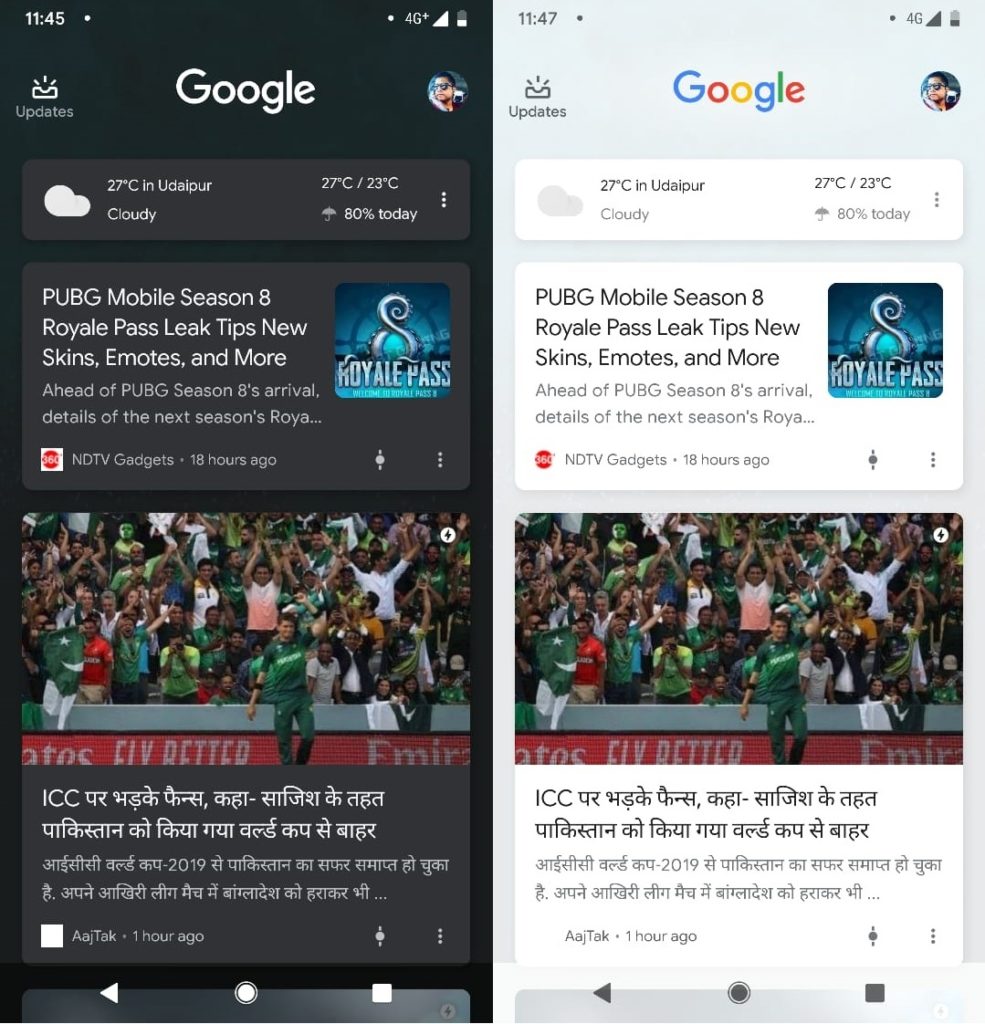





Please note the system-wide dark theme would not make any change to individual apps. The dark theme would not be effective on the apps installed on your phone. This feature may also be available on the original pixel devices running Android 9 Pie.
As always like our Facebook Page and Twitter handle to receive regular updates on such tips and tricks. Also, you can check out our How-To section for more such articles.



Pingback: How to Enable Dark Mode on Google Calendar