Most users on Android totally rely on the stock keyboard that comes pre-installed. But the Google Play store is flooded with tonnes of third-party applications which can enhance your writing skills and at the same time provide precision and accuracy with lots of customization options. But we shouldn’t forget the fact that the play store has got a lot of apps full of keyloggers and malware attached.
We have covered 6 best free third-party Android keyboards which are very much secure and provides ultimate experience while typing on your Android device. This list is not in any order and users are requested to choose as per their likings.
Gboard

Gboard has everything that you love about Google Keyboard, speed and reliability, Glide Typing, voice typing and Google Search built in. No more app switching, just search and share, straight from your keyboard. Also, the keyboard features glide typing, voice typing, handwriting, search and share, emoji search, GIF’s, multilingual typing and Google translate baked in.
SwiftKey Keyboard

The keyboard learns your writing style, so you can type faster. Use your custom keyboard to type and send emoji, GIFs and more. The SwiftKey swipe keyboard is always learning and adapting to match your unique way of typing – including your slang, nicknames, and emoji. The built-in emoji keyboard has every emoji you’ll ever need. SwiftKey learns your favorite emoji so you can always send your friends the right reactions.
Chrooma Keyboard

Chrooma Keyboard is a lightweight, fast keyboard that adapts its color theme to the app you are using. Chrooma Keyboard is powered by a smart artificial intelligence that provides you a better contextual prediction. Chrooma has a new exclusive neural action row that helps you with emojis, numbers and punctuations suggestions.
Chrooma Keyboard always fit your style thanks to its high level of personalization. The keyboard also features adaptive theme, GIF search, Emojis support, colored navbar, integrated gestures, multilingual typing support, one hand mode and split layout.
Grammarly Keyboard

The Grammarly Keyboard helps you write mistake free and with ease in any app you use on your mobile device. It provides hundreds of checks and features, along with seamless integration. Whether you’re sending an urgent email, important LinkedIn message, or essential Facebook post, you can write from your phone with confidence.
Ginger Keyboard
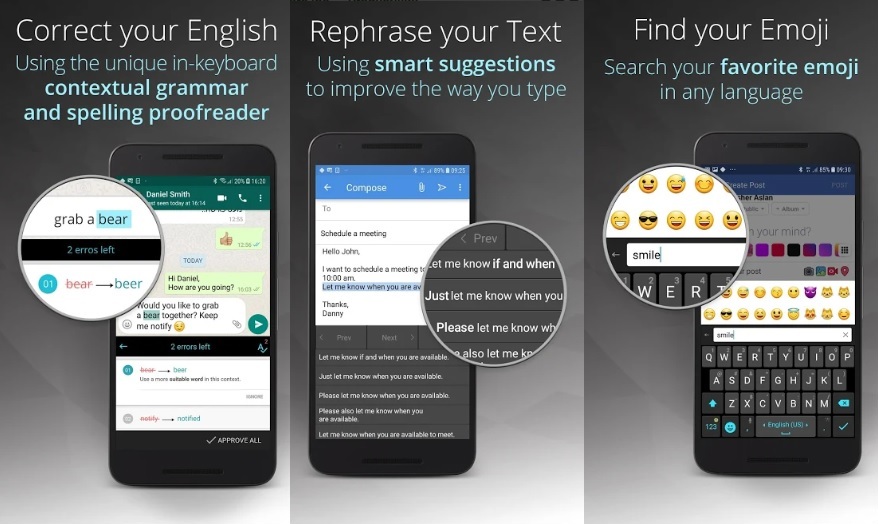
Ginger Keyboard features Grammar Checker and Spell Check, Emoji, Emoji Art, stickers and Animated GIFs, Word Prediction, Themes, Emoji Prediction, Emoji & GIFs Search, Swipe, Smart Bar, Keyboard in-app games, Translate, Advanced sentence rephrasing and more.
Ginger offers a better way to write in English. Tap into Ginger Page, and enjoy our powerful editing tools to quickly review your text for any grammar, spelling and punctuation issues, personalized dictionary, synonyms, translation and more.
Fleksy

Fleksy is the fastest keyboard in the world letting you customize, search, share, and type. Find and send GIFs & Stickers, search the web privately with Qwant, autocorrect what you type and customize your keyboard with powerful extensions & colorful themes.
We hope you have made your mind and already have chosen the one you like. Our personal choice would be GBoard and Swift Key, but then it’s totally on par with our experience on these apps and you may not like the same.
In case you like the post feel free to share the same with your friend and family. Also, leave a comment below if you feel any important app was left out.



Pingback: How to Disable Auto Correct Feature on Google Keyboard
Pingback: How to Enable Floating Mode in G Board or Google Keyboard