The Facebook app on your Android Smartphone by default starts playing videos which might get a little annoying at times. While glancing through your feed irrelevant videos starts playing which might cause you some cellular data and with decent data speeds, the videos start playing in HD resolution. Also, these videos start playing suddenly with almost full volume which might irritate people near you. The following tutorial is based on an Android Smartphone.
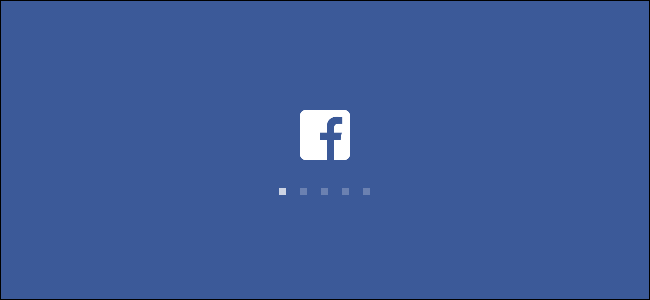
Why do you need to disable Autoplay on Facebook App ?
1 – It takes up a lot of data for the videos you might not be interested in seeing.
2 – Creates a lot of cache behind for your Android to manage.
3– Since the Facebook app works and fetches new content in the background this feature might as well consume a lot of power hence resulting in low battery backup.
4 – While this feature is enabled, the app starts auto-playing another video of the same genre.
5 – Lets your scroll fast through the feeds on low end devices.
Since this feature is activated by default you need to do some settings inside the Facebook app in order to overcome the auto-play feature.
Disable Auto Play Feature on Facebook for Android
Step 1 – Log into your Facebook account and on the top right-hand side click on three bars to access the settings panel as shown in the picture below.

Step 2 – Now scroll down to the bottom to find “Settings & Privacy“.

Step 3 – Inside “Settings & Privacy“, click on “Settings“.

Step 4 – On the resultant page, scroll down to find and click on “Media and Contacts“.

Step 5 – Now inside Media and Contacts, search for the section”Autoplay“.

Step 6 – Finally select “Never Autoplay Videos“.

Step 7 – Force close the app and open it again. Videos on your Facebook feed would not auto play anymore. If you like to enable the feature again in future, simply follow the above steps and select “On Mobile Data and Wi_Fi Connections” in Step 6.
Also while on Step 6, you can also choose “On Wi-Fi Connections Only. This would also ensure that the videos play automatically when you are connected to a Wi-Fi network.
We assume you could make the most out of the above article, do follow our website for more content like this in the future.

