WhatsApp has been a primary source for exchanging messages and media like photos, videos, documents, and audio files. These media files are by default set on auto download which by the end of the day clutters our phone and takes up a lot of storage. Deleting these one by one is a huge task since we might not want to delete all of them, moreover, many of you might have these media in numbers. Viewing them on the chat itself and deleting is the best option to save a lot of space.

Just follow the steps below and disable the media auto download from WhatsApp permanently.
Disable Media Auto Download
Must Read: How To Stop People From Adding You To WhatsApp Groups
Step 1 – Head towards WhatsApp “Settings” panel by clicking the three dots near search.
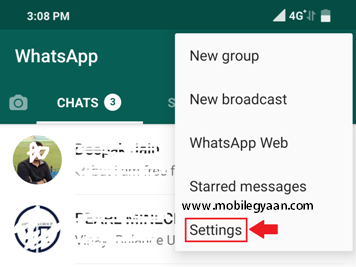
Step 2 – Inside the settings panel, click on “Data and Storage usage“.
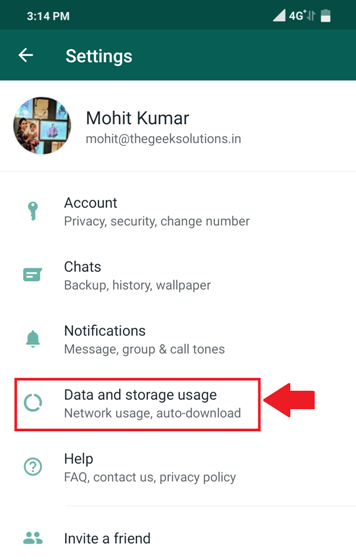
Step 3 – Now scroll down to find “Media auto-download” section.

Step 4 – Select all the three options one by one as shown in the picture above and uncheck all the resultant options as shown below. This is totally up to you if you want to keep the feature enabled for auto download on Wifi and while roaming.

Step 5 – Now all the media you receive on WhatsApp shall have to be manually downloaded for you to view. Once you are done with the media you can simply delete it from the chat.
Must Read: How to Share Excel Files to Whatsapp in JPEG Format
The feature once disabled would be left disabled forever until you change the phone, the mobile number or change the settings manually to enable media auto download. Phones with low storage issues and low specs can make the best out if this method to save space and speed up the device in real time.
Also when you back up your data these media files also get uploaded to the backup with the associated Google account. Restoring the same can also take a long time if you do not have a decent internet speed. The core benefit here is to save your precious data and the storage space on your smartphone.
We hope this trick helped you and if you want to help your friends and relative, feel free to share the same with them and do not forget to comment below. Like our Facebook Page and Twitter handle to receive regular updates on such tips and tricks. Also, you can check out our How-To section for such articles.


Pingback: How to Disable Automatic Media Download on Telegram