Android Smartphones and their users are constantly growing. With the growing number of smartphones simultaneously digital content and software applications are going vast. With this evolution of apps on your phones makes the phone constantly buzz and make you feel annoyed. The very apt and fast but not recommended method is to put your phone on silent mode. This will completely make your phone go silent and calls alerts will also be on mute.

These notifications pop up on your lock screen and also keeps on lingering on the notifications panel until you swipe them completely or kill these in one go.
The post shall be divided into two parts wherein the first we shall learn how to disable notifications for a specific app and in the next, the notifications shall be disabled from the lock screen.
Please Note: Since we are using a Xiaomi phone, the below method shall be shown on MIUI 10 running Android 9 Pie. Though the steps and the following methods remain the same for everyone, the minute difference might be encountered with the placement of a specific setting.
Disable Notifications for a specific app
We always have one particular app that continuously pops up notifications which might not be of importance to you. With the evolution of Android, the OS gives us the power to control the flow of notifications on our smartphones.
- Choose an app for which the notifications have to be disabled. In our case, we are taking Whats App.
- Long press the app icon. This will enable a small pop up menu for the app. Click on app details.

- The next windows shall layout the details of the app like storage space taken, data usage and battery usage, etc. Inside this window scroll down and click on “Notifications“.
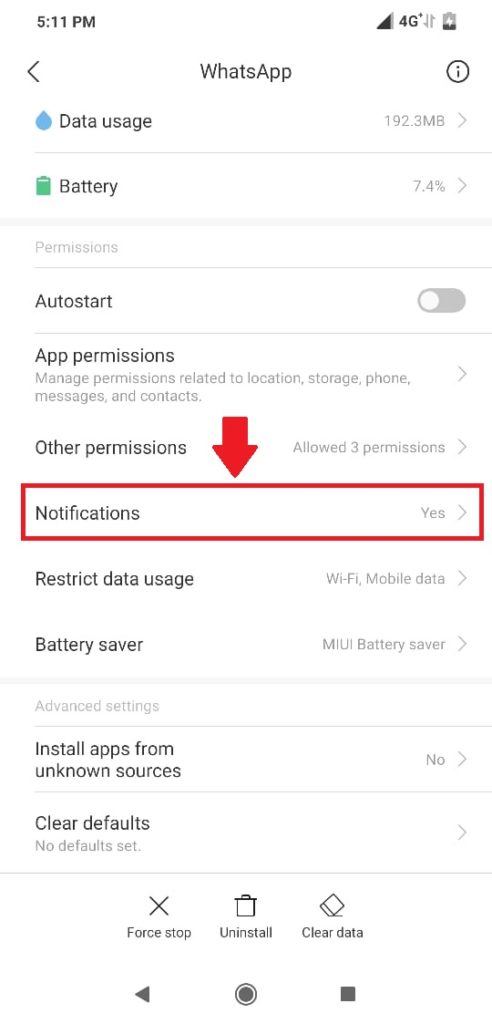
- Inside the resultant windows simply disable the “Show notifications” toggle.

- This would totally disable notifications from the selected app and you have to open the app every time to see updates.
Disable Notifications on Android Lockscreen
- To disable lock screen notifications on your Android smartphone simply do the following.
- Heads towards your phone’s app drawer and click on settings.
- Inside the settings panel, under “System & Device” click on “Lockscreen & password“.

- Now in the resultant window scroll down and click on “Advanced Settings“.

- Click “On lock screen“.

- And select “Don’t show notifications at all“.

You have successfully disabled notifications to appear on your Android’s lock screen.
We hope this article did help you to disable app notifications or notifications to appear on your Android lock screen. If you face any issues, do let us know below through comments.
As usual like our Facebook Page and follow our Twitter handle to receive regular updates. Also, you can check out our How-To section for similar how-to guides.

