Instagram is one app that you would find on every 9 smartphones out of 10 today. We cannot deny the fact that it’s so much into us that we hardly care about what’s going on with other social networking platforms. Scrolling down the Insta feed is something we all can do for hours.

But have you ever come across a scenario where a video automatically starts playing? Even if we do not want to watch it in the first place. This can cause us a lot of cellular data if not connected to the Wi-Fi.
Below we have made a small tutorial which can disable video autoplay on Instagram when you are connected to the internet through your cellular data.
Steps to Disable Video Autoplay on Instagram
Step 1 – Login to Instagram on your phone.
Step 2 – On the homepage, towards the bottom click on “Profile“.
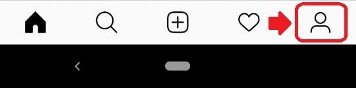
Step 3 – On the next page, click on three bars to access the menu.

Step 4 – Towards the bottom of the resultant page, click on “Settings“.

Step 5 – Inside the Settings panel click on “Account“.

Step 6 – Click on “Cellular Data Use” from the next page.

Step 7 – Now simply toggle on “Data Saver”.

Step 8 (Optional) – On the same page, Click on “High-Resolution Media”.
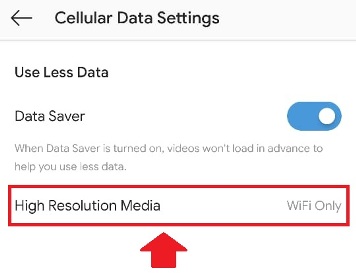
Step 9 – and choose Either “WiFi Only” or “Never” as per your preference.

That’s it. You have successfully disabled the video autoplay feature on Android for Instagram.
Please Note
1 – The media auto download is only disabled on Cellular Data and would be unaffected on Wi-Fi.
2 – Step 9 can seriously spoil the quality of your media if you do not have a high-speed data plan or Wi-Fi.
3 – The above tutorial is made on a Pixel ROM running Instagram version 100.0.0.11.129.
4 – This can be only done through an Android phone. The similar setting is unavailable on the web version of Instagram.
We believe this tutorial was helpful and if you want to help your friends and relative, feel free to share the same with them and do not forget to comment below. Like our Facebook Page and Twitter handle to receive regular updates on such tips and tricks. Also, you can check out our How-To section for such articles.



Pingback: Want to Save Instagram Photos and Videos, Here's How to do it