Telegram is a cloud-based mobile and desktop messaging app with a focus on security and speed Two-Step Verification is being made native to all the smartphone apps these days. It allows you to set up a password that will be required every time you log into your account from a new device – in addition to the code you get in the SMS. you should be careful here, if you forget this password, you won’t be able to access your messages from other devices. We recommend setting up a recovery e-mail or at least a hint for your password if you decide to turn on Two-Step Verification.

Enable 2 Step Verification on Telegram
Must Read: How to Disable Automatic Media Download on Telegram
Step 1 – Log on to your Telegram account and access the “Settings” panel.

Step 2 – On the settings windows, scroll down to find “Privacy and Security“.

Step 3 – Now click on “Two Step Verification” under the “Security” head.

Step 4 – The resultant windows shall ask you to “Set Additional Password“. This password will be required when you log in on a new device in addition to the code you get in the SMS.

Step 5 – Enter your desired password.

Step 6 – Re-enter your password.

Step 7 – To remember your password, create a hint for your password.

Step 8 – Enter a “Recovery email“. This is an optional step.

Step 9 – You will get a confirmation and email with a code to set up 2 step verification. Check your email for the code.

Step 10 – Enter the code received on your email to the Telegram app. If you do not receive the code on email, don’t forget to check your spam folder. You can also request to resend the code or abort the two-step verification setup.
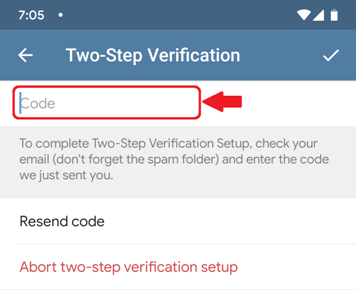
Step 11 – You have successfully enabled two-step verification on Telegram.

Whenever you log on to a new device you will be asked for an additional password along with the code on SMS for enhanced login security on Telegram.
Disable Two-Step Verification on Telegram
Disabling two-step verification on Telegram is very easy. Just follow the above method until step 3. And enter the password set in Step 5 and 6.

Now inside two-step verification page, click on “Turn Password Off”.

Click on OK. This will disable two-step verification on Telegram.


