Android is a great operating system when it comes to personalization, customizations, rooting and what not. In fact, the majority of the smartphones, today is considered to run Android on them. Some run stock versions and some run company customized versions. But with time and usage, Android tends to lag a lot which ultimately ruins the user experience. Phones with a good amount of RAM and flagship processors might not hickup. But budget phones with mid-range specs often take down the user experience. When you experience the same, the best resolution is to give your phone a hard reset or factory reset.
What does Factory Reset Means?
Factory reset in layman terms means to revert your phone back to its original settings as and when you initially bought it.
Will it delete my data?
Certainly, a hard reset will for sure clear your entire data on the phone including pictures, app data, etc. So its always recommended to backup your necessary data before performing a hard reset.
Does it void my warranty?
No, hard reset does not void your warranty.
Will hard reset downgrade my firmware?
No, it will not.
Will I get OTA updates to post Hard reset?
Certainly, you will get OTA updates. Only unlocked bootloader and rooted android phones will not receive OTA updates.
Do I need to enable the Developer’s Option?
No. hard reset or factory reset does not ask to enable developers option.
Procedure 1 to Hard Reset your Android Phone
Step 1 – Make sure you have at least 80 percent battery left on your phone. If not, do not proceed further.
Step 2 – Backup your phone’s data to a memory card or on your computer. Especially your items in the gallery.
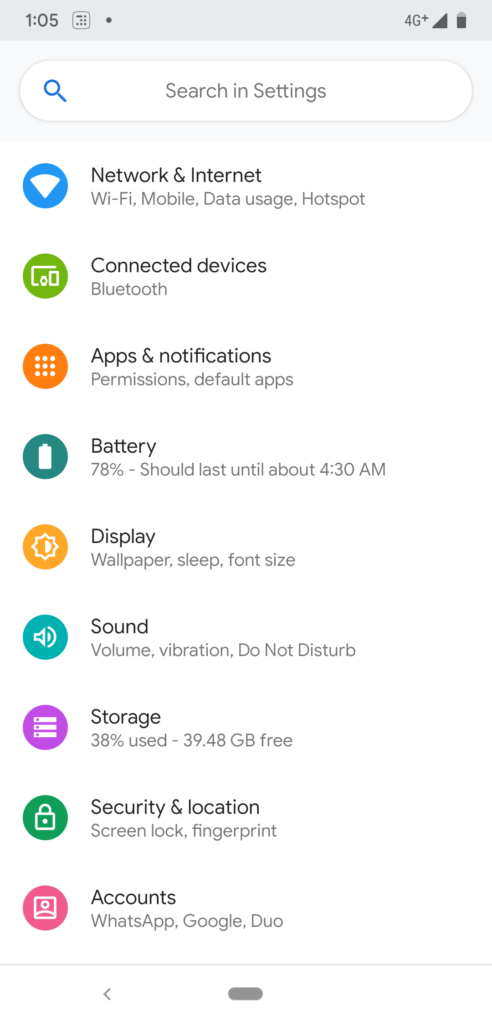
Step 3 – Head towards the Settings panel of your phone.

Step 4 – Scroll down to find “System“.

Step 5 – Inside the System menu find and click on “Reset Options“.

Step 6 – Inside the reset options menu choose to “Erase all data (Factory Reset)“.
Step 7 – The phone shall reboot and within few seconds you will have a phone in its original state. Simply log in and set up your phone again.
Please Note the following
Reset option can be found in different places if not on stock ROM from Google. You have to figure this out or you can also search it from the settings panel.
Procedure 2 to Hard Reset your Android Phone
Step 1 and Step 2 remains the same here from procedure 1.
Step 3 – Switch off your phone completely.
Step 4 – Hold and Press Volume up button and power button together for a few seconds. Leave both when you see the recovery. If your phone has a physical home button then press hold home button + volume up + power to reboot into recovery.

Step 5 – Inside your recovery select, “Wipe Data/Factory reset”.
Step 6 – Then Select “Wipe Cache Partition“.
Step 7 – Now Select “Reboot System Now“.
Finally, the phone shall reboot and you will be welcomed with the setup interface. Procedure 2 is a bit complex and we do not recommend you to choose this if you are not aware of the recovery mode.


