Text messages were something we all used to rely on before internet-based messaging services came into existence. Even today in the world where WhatsApp, Telegram, Facebook Messenger, etc exist we still tend to use the good old and traditional messaging service. We have a ton of apps these days other than what an Android phone has to offer by default. These apps can literally schedule your messages written way early and can send them across on and when required.

We do not like to promote an app in here but our personal favorite text messaging app would be the SMS Organizer from Microsoft which is freely available only for Android. We have earlier discussed it on our productivity segment which you can check out along with other apps.
Simply draft a message, add a timestamp and you are done. Send birthday wishes right on time, text meetings schedules, venues and even those irritating good morning and good night wishes. You default messaging app might also provide you with the same option but the simplicity and ease found on SMS organizer cannot be matched by any other app.
Features of SMS Organizer
SMS Organize is a free Microsoft app and probably the smartest of all SMS apps. It automatically organizes your inbox, sets reminders and keeps track of your expense. Everything happens on your device safely, without any of your personal data being uploaded anywhere online.
Step to Schedule a Text Message on Android
Step 1 – Very obvious, download and install SMS Organizer if you do not have it already.
Step 2 – Click on the compose button.

Step 3 – Type or Select the contact or a group of contacts you like to send a message to.
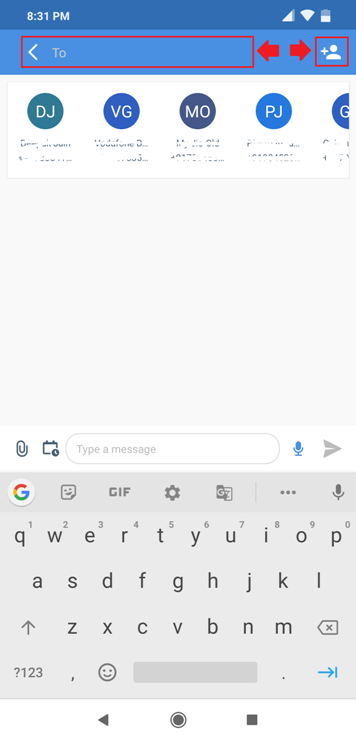
Step 4 – Click on the small calendar icon as shown in the picture below.

Step 5 – Select the date of your choice and press OK.

Step 6 – Now select the time when you like to send the message and press OK.

Step 7 – Type your message and hit enter.

Step 8 – The message would be saved and sent on the scheduled time. You will also be notified about the same.

This is probably the simplest mode of scheduling text messages on Android. Make sure to share the same with your friends and family. Do comment below if you have any other method which is, even more, easier than ours.

