If you are looking to back up your chats, groups, and data on Whatsapp then just follow these easy steps mentioned below. Switching to a new phone and resuming with Whatsapp where last left is something really easy now. The backup shall retain everything from chats, images, videos, documents, and even groups. So let’s see how can to do that.

Must Read: Want Fingerprint Authentication on WhatsApp, Here’s How to do it
The Native & the Easiest Way
WhatsApp comes with a native backup to Google Drive which is a bit slow but does its job nicely. You do not have to make any efforts in doing so.
- On your WhatsApp’s main page, access “Settings” from the options menu.

- Head towards the Chats section and access the “Chat Backup” option available.
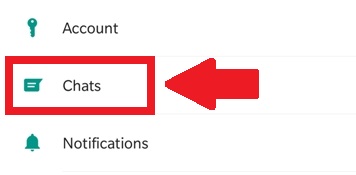

- On the next page, you can see the last backup made to your local drive, backup made to Google Drive and the backup size.

- Before you proceed let’s setup Google Drive in order to get the backup working.
- Select when do you want the backup to happen. You can select the same as per preferences.
- Then give access to your Google Account.
- Select how do you want the backup to work, it’s either on Wi-Fi or Cellular. Choose wisely. Here you can also check the option to include videos in the backup. Please be informed that including videos shall make the backup huge in size.
Must Read: How to Enable or Disable Privacy for WhatsApp Profile Picture

- Now finally hit the green Back Up button to start the process. This might take some time as per the size of the data stored inside your WhatsApp folder.
Hope you like the post. If you face any problems feel free to comment below. Also please share the same with your friends and family. Don’t forget to follow us on our Social profiles. If you know any other easy way around, please comment below.


